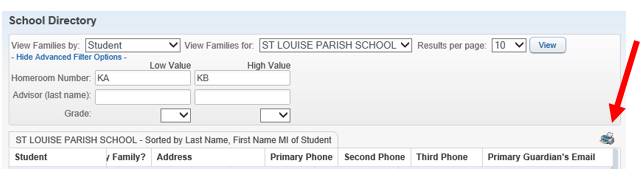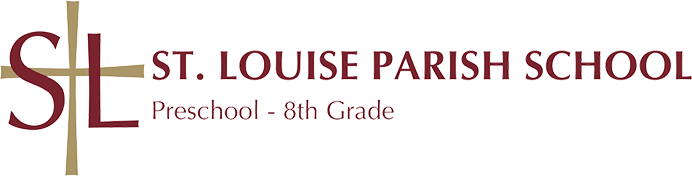Using the School Directory
Using the St. Louise School Directory
There are times as a St. Louise School parent when it is necessary to get in touch with other families within the school. The school provides a school directory. The school directory is made available by logging in as a guardian into the Skyward student management system.
To get to the school directory:
1. Log in to the Skyward student management system at http://family.stlouise.wa-k12.net
If the guardian doesn't know the login information, it can be acquired by
clickin Forgot your Login/Password link.
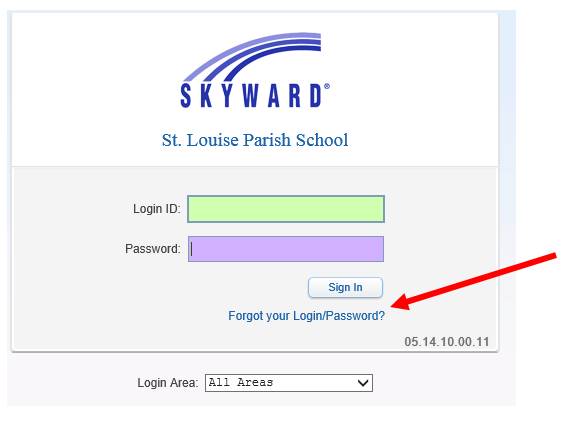
2. Once logged into the Skyward system, click on the School Directory link:
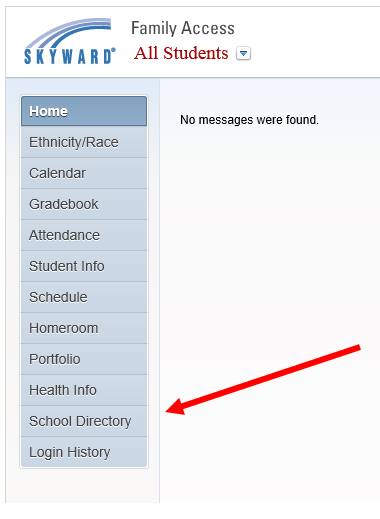
3. The school directory will be shown. The top of the screen will look as
follows:

The "View Families by" drop-down list provides a choice of viewing the primary guardians name or the student's name. Clicking on "Show Advanced Filter Options" allows the user to sort by grade or homeroom.
Example of Displaying Students for a Homeroom
Let's say that the guardian wants to display the contact information for all of the students in the KA homeroom. This can be done by selecting 'Student' for the 'View Families by' drop-down list and then type in 'KA' for the Low Value of Homeroom Number and 'KA' for the High Value for Homeroom Number. Click "View" to display the results. See the picture below.
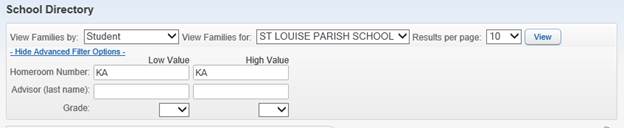
Example of Displaying all Kindergarten Students
To acquire a list of all student names in the Kindergarten, select "Student" for the "View Families by" selection. Next, choose the "KA" for the Low Value and "KB" for the High Value. Then, select View to see the results.
If you wanted to view 3rd Grade, you could place 3A and 3B in the low and high values for the homeroom value.
NOTE: You could select the Grade values using the Grade selection but then it will not display the homeroom the student is in. The Grade for Pre-K is P4 and for Kindergarten is K2. Otherwise, it is number of the grade.

Printing
Once the results have been viewed, the user can print a copy of the results by clicking on the Printer icon.